- Call Us: +34 605 074 544
- Email us:

Be updated, subscribe to the OpenKM news
OpenKM and Ubuntu - the perfect combination Open Source
 Written by Paco Ávila on 03 September 2015
Written by Paco Ávila on 03 September 2015
In this post we will explain how to install the document manager OpenKM in Open Source operating system of choice (Linux) through its distribution Ubuntu 15.04.
Before starting the installation process, you need the PC you are working have version 1.7 or higher installed Java Development.
Although OpenKM works well on any computer, it is advisable that installation occurs with the following basic requirements:
- at least 2 GB of RAM recommended
- A fast hard drive such as SATA
- Intel Dual-Core CPU with 3.20 GHz would be ideal
The advantages of Ubuntu over other operating systems are quickly managed heavy applications such as OpenKM. Besides being safe and of course very cheap.
Let’s see, step by step, how to install Ubuntu OpenKM:
Installing Java OpenJDK
As already mentioned earlier in this post, OpenKM need Java to run. Thus, the first thing to be done is the installation of this programming language using the following command:
sudo apt-get install openjdk-8-jdk openjdk-8-jre
Installing OpenKM on Ubuntu
The first thing to do is decargar OpenKM from the official website: http://www.openkm.org/es/comunity-espanol.html
Although, if our needs are not covered by the Community version, we can always settle OpenKM Professional http://www.openkm.org/es/version-profesional.html
Currently, the latest version is 6.3.0 OpenKM Community, and this is what we run in our system:
wget http://sourceforge.net/projects/openkm/files/6.3/openkm-6.3.0-community-linux-x64-installer.run
We establish execute permissions on the installation file using the command:
sudo chmod + x OpenKM-6.3.0-comunidad-linux-x64-installer.run
Now we run the following command to start the installation.
sudo ./openkm-6.3.0-community-linux-x64-installer.run
The following screen should appear. Click Forward to continue.
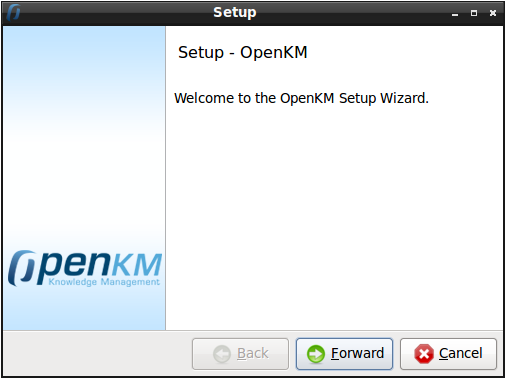
The following screen should appear. Click Forward to continue.
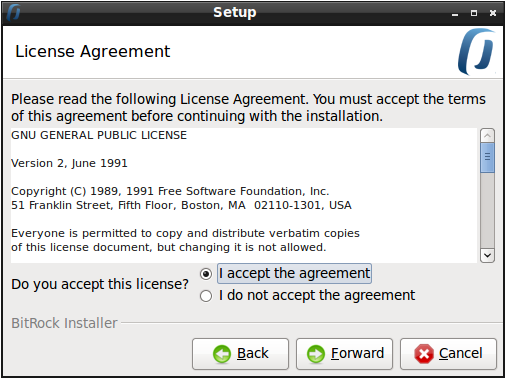
Select the installation directory and click Forward. I go with default selection.
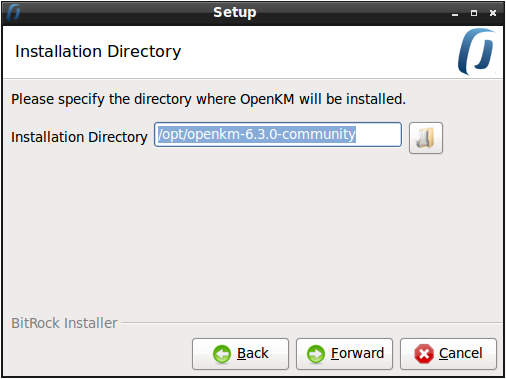
Setup is now ready to begin installing on your computer. Click Forward to begin installation.
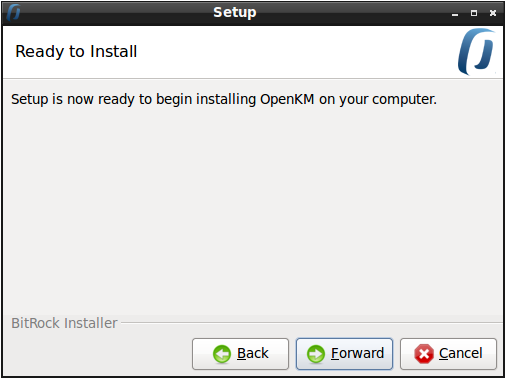
Please wait few minutes while Setup installs OpenKM on your system.
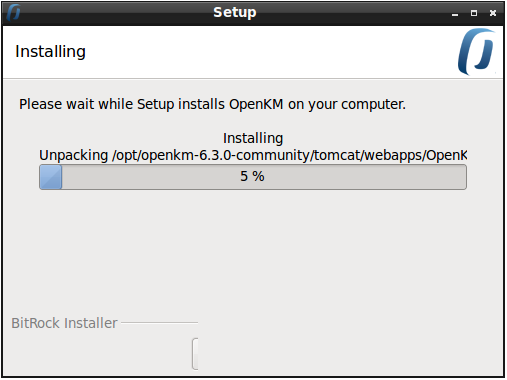
Click Finish to complete the setup.
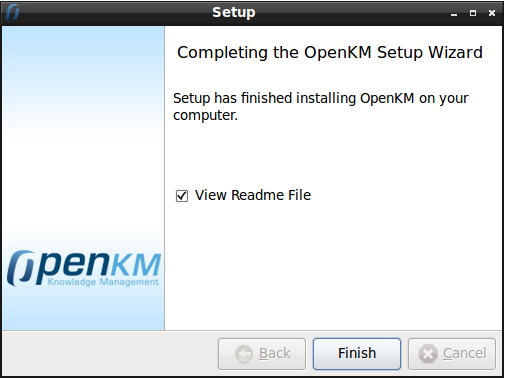
Now, OpenKM has been installed successfully on your Ubuntu system.
You can access OpenKM using http://localhost:8080/OpenKM. Default user is okmAdmin with password admin.