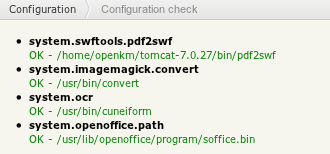Difference between revisions of "Previsualization"
From OpenKM Documentation
| Line 2: | Line 2: | ||
Configuration has two main steps: | Configuration has two main steps: | ||
| − | === Install Openoffice or Libreoffice === | + | === Step 1 - Install Openoffice or Libreoffice === |
* In [[Third-party_software_integration:_OpenOffice.org]] is explained relevant information about how doing it [[Third-party_software_integration:_OpenOffice.org]] | * In [[Third-party_software_integration:_OpenOffice.org]] is explained relevant information about how doing it [[Third-party_software_integration:_OpenOffice.org]] | ||
* In configuration parameters from administration there's a check button [[File:Check.png]] ( in older version is not used an icon is used a link called check ) that can be used to ensure your openoffice or libreoffice path are written correctly. | * In configuration parameters from administration there's a check button [[File:Check.png]] ( in older version is not used an icon is used a link called check ) that can be used to ensure your openoffice or libreoffice path are written correctly. | ||
* After configured and tested openoffice / libreoffice is installed is needed restarting OpenKM, because OpenKM will automatically starts soffice service on startup time. | * After configured and tested openoffice / libreoffice is installed is needed restarting OpenKM, because OpenKM will automatically starts soffice service on startup time. | ||
| + | * To ensure all is fine, login openkm, select some document convertible to pdf, and using [[Toolbar]] download document converted to pdf. | ||
| Line 29: | Line 30: | ||
2012-07-01 10:23:21,099 [OfficeProcessThread-0] INFO org.artofsolving.jodconverter.office.OfficeConnection - connected: 'socket,host=127.0.0.1,port=2002,tcpNoDelay=1' | 2012-07-01 10:23:21,099 [OfficeProcessThread-0] INFO org.artofsolving.jodconverter.office.OfficeConnection - connected: 'socket,host=127.0.0.1,port=2002,tcpNoDelay=1' | ||
</source> | </source> | ||
| + | |||
| + | === Step 2 - Install pdf2swf === | ||
| + | * Enable pdf to swf conversion utility can get more information at [[Application_configuration#Enable_PDF_to_SWF_conversion]] | ||
Revision as of 10:28, 1 July 2012
To take OpenKM previsualization should configure several applications that are used for OpenKM by this purpose.
Configuration has two main steps:
Step 1 - Install Openoffice or Libreoffice
- In Third-party_software_integration:_OpenOffice.org is explained relevant information about how doing it Third-party_software_integration:_OpenOffice.org
- In configuration parameters from administration there's a check button
 ( in older version is not used an icon is used a link called check ) that can be used to ensure your openoffice or libreoffice path are written correctly.
( in older version is not used an icon is used a link called check ) that can be used to ensure your openoffice or libreoffice path are written correctly. - After configured and tested openoffice / libreoffice is installed is needed restarting OpenKM, because OpenKM will automatically starts soffice service on startup time.
- To ensure all is fine, login openkm, select some document convertible to pdf, and using Toolbar download document converted to pdf.
Configuration test:
Log server indicating soffice service is started:
2012-07-01 10:23:14,578 [Thread-1] INFO com.openkm.servlet.RepositoryStartupServlet - *** Start OpenOffice manager ***
2012-07-01 10:23:14,584 [Thread-1] INFO com.openkm.util.DocConverter - *** Build Office Manager ***
2012-07-01 10:23:14,584 [Thread-1] INFO com.openkm.util.DocConverter - system.openoffice.path=/usr/lib/libreoffice
2012-07-01 10:23:14,584 [Thread-1] INFO com.openkm.util.DocConverter - system.openoffice.tasks=200
2012-07-01 10:23:14,584 [Thread-1] INFO com.openkm.util.DocConverter - system.openoffice.port=2002
2012-07-01 10:23:14,616 [Thread-1] INFO org.artofsolving.jodconverter.office.ProcessPoolOfficeManager - ProcessManager implementation is SigarProcessManager
2012-07-01 10:23:14,660 [OfficeProcessThread-0] INFO org.artofsolving.jodconverter.office.OfficeProcess - starting process with acceptString 'socket,host=127.0.0.1,port=2002,tcpNoDelay=1' and profileDir '/tmp/.jodconverter_socket_host-127.0.0.1_port-2002'
2012-07-01 10:23:14,690 [OfficeProcessThread-0] INFO org.artofsolving.jodconverter.office.OfficeProcess - started process; pid = 11198
2012-07-01 10:23:14,996 [net.sf.ehcache.CacheManager@26767bef] INFO net.sf.ehcache.util.UpdateChecker - New update(s) found: 2.4.7 [http://www.terracotta.org/confluence/display/release/Release+Notes+Ehcache+Core+2.4]. Please check http://ehcache.org for the latest version.
2012-07-01 10:23:15,713 [net.sf.ehcache.CacheManager@78fa8ddf] INFO net.sf.ehcache.util.UpdateChecker - New update(s) found: 2.4.7 [http://www.terracotta.org/confluence/display/release/Release+Notes+Ehcache+Core+2.4]. Please check http://ehcache.org for the latest version.
2012-07-01 10:23:20,762 [OfficeProcessThread-0] WARN org.artofsolving.jodconverter.office.ManagedOfficeProcess - office process died with exit code 81; restarting it
2012-07-01 10:23:20,770 [OfficeProcessThread-0] INFO org.artofsolving.jodconverter.office.OfficeProcess - starting process with acceptString 'socket,host=127.0.0.1,port=2002,tcpNoDelay=1' and profileDir '/tmp/.jodconverter_socket_host-127.0.0.1_port-2002'
2012-07-01 10:23:20,779 [OfficeProcessThread-0] INFO org.artofsolving.jodconverter.office.OfficeProcess - started process; pid = 11208
2012-07-01 10:23:21,099 [OfficeProcessThread-0] INFO org.artofsolving.jodconverter.office.OfficeConnection - connected: 'socket,host=127.0.0.1,port=2002,tcpNoDelay=1'
Step 2 - Install pdf2swf
- Enable pdf to swf conversion utility can get more information at Application_configuration#Enable_PDF_to_SWF_conversion