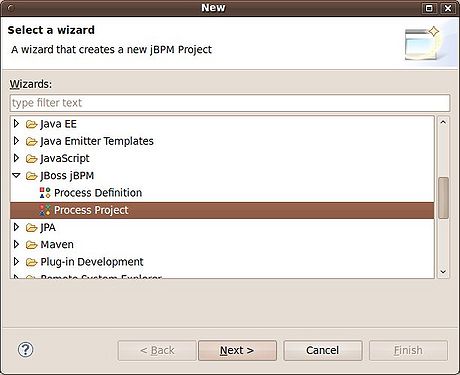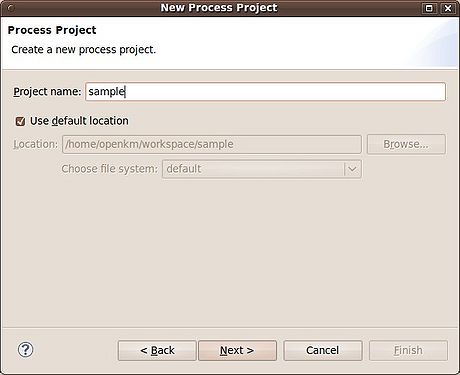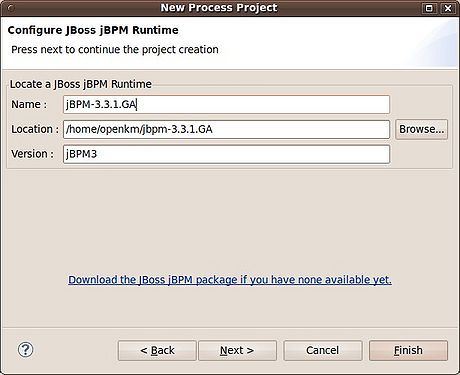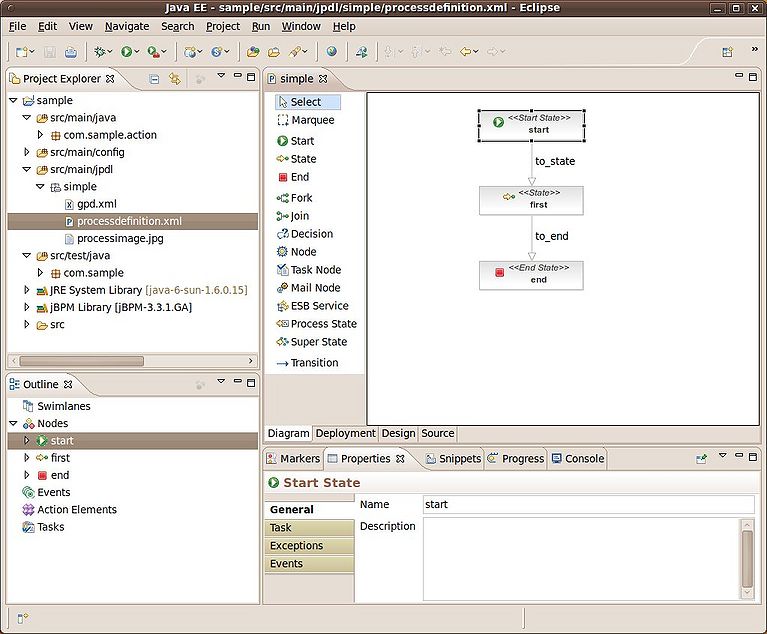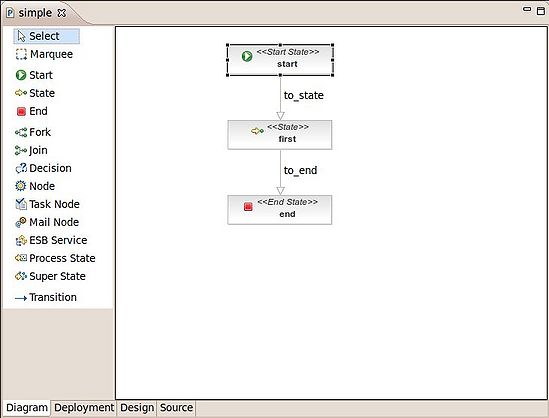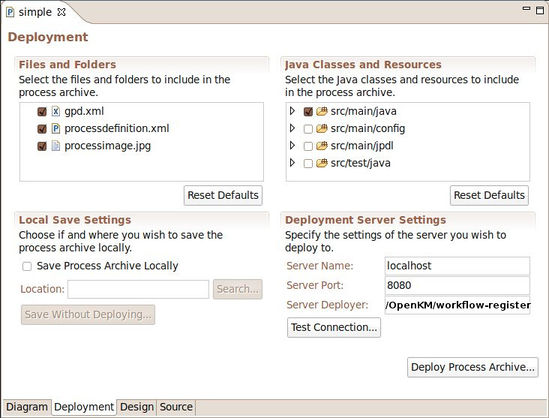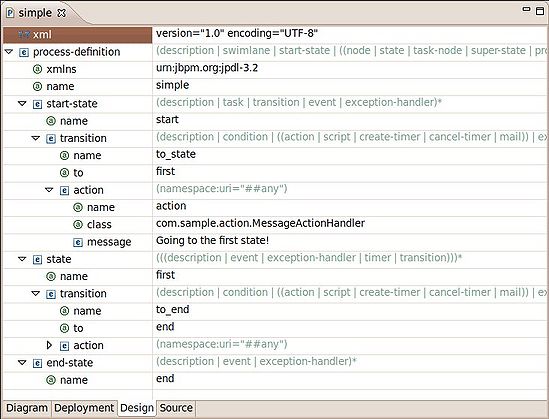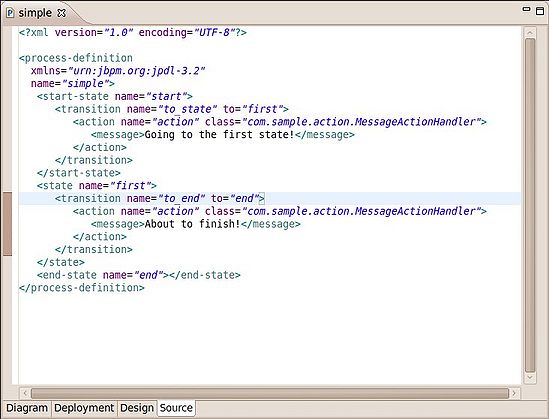Eclipse plugin: Usage
From OpenKM Documentation
| This article is deprecated, please go to Workflow Guide. |
To create a new process definition, go to File → New → Other and select "Process Definition", but before you need to create a "Process Project". Will appear another form where you need to specify the source folder and the process name. Lets call it simply "hello".
If is the first time you create a Process Definition, you have to configure the jBPM runtime. Remember the path of the jBPM library installation (See JBPM installation)
Once the wizard has finished, you can see an Eclipse environment with a central panel divided in four tabs:
| There is a new revision of the jBPM Eclipse plugin with some changes. They are described at: |
- Diagram: This is the main work zone. Here you can construct your process definitions on a visual way.
- Deployment: Here you can deploy the created process definition directly to the server or save it to deploy manually. You can create a deployable archive going to "Local Save Settings" section, marking the "Save Process Archive Locally" option, selecting a location and clicking in the "Save Without Deploying..." button. The file extension should be ".par".
- Design: Is the source code of the process definition. It is an hierarchical representation of the XML which describe the nodes and transitions. See jPDL xml schema chapter in jBPM jPDL User Guide for more info.
- Source: Is the source code of the process definition. It is an XML which describe the nodes and transitions. See jPDL xml schema chapter in jBPM jPDL User Guide for more info.
See also: