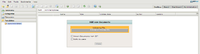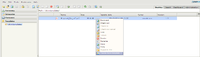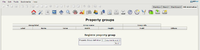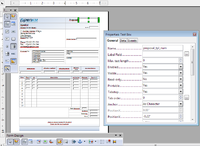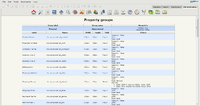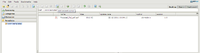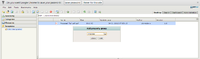Difference between revisions of "Template Creation"
m (→Administration Template Creation Flow) |
(→Administration Template Creation Flow) |
||
| (7 intermediate revisions by the same user not shown) | |||
| Line 6: | Line 6: | ||
1. Create Template Document as described in '''[[Creating_templates]]''' | 1. Create Template Document as described in '''[[Creating_templates]]''' | ||
| − | 2. | + | 2. Modify the Property Group Meta file to match template. Some information is at [[Property_Groups_definition]] |
| − | + | At this time, you can not change the default PropertyGroups.cnd Path or file name to send to the server. | |
| + | You will need to modify the original file and send(if you have not already sent it). | ||
| − | 2b. Get DTD if needed | + | 2a. Create Property Group XML file to match template in order for your property groups to show up and be active. |
| + | |||
| + | 2b. Get DTD if needed/recommended for your server version (included in most). The proposal below uses [http://www.openkm.com/dtd/property-groups-2.0.dtd Property Groups 2.0 DTD] on server 5.1 | ||
3. Copy the cnd and xml to the root folder of your OpenKM server (there is no proper browse to upload as of Version 5.1.8) | 3. Copy the cnd and xml to the root folder of your OpenKM server (there is no proper browse to upload as of Version 5.1.8) | ||
| Line 17: | Line 20: | ||
5. Go to Administration->Property Groups (scissor and triangle icon) | 5. Go to Administration->Property Groups (scissor and triangle icon) | ||
| + | |||
| + | [[File:Admin-Tpl-Prop_Group.png|200px|thumb|left|Property Group Icon]] | ||
| + | |||
| + | [[File:Admin-Tpl-upload.png|200px|thumb|left|Upload Template]] | ||
| + | |||
| + | [[File:Admin-Tpl-create_frm_tpl.png|200px|thumb|left|Create New File From Template]] | ||
| + | |||
| + | [[File:Admin-Tpl-Unreg_PG.png|200px|thumb|left|Unregistered Property Groups]] | ||
| + | |||
| + | [[File:Admin-Tpl-OO_proposal.png|200px|thumb|left|OpenOffice Proposal Screenshot]] | ||
| + | |||
| + | [[File:Admin-Tpl-Reg_PG.png|200px|thumb|left|Registered Property Groups]] | ||
| + | |||
| + | [[File:Admin-Tpl-Assign-1.png|200px|thumb|left|Assign Property Group Button]] | ||
| + | |||
| + | [[File:Admin-Tpl-Assign-2.png|200px|thumb|left|Assign Property Group]] | ||
WARNING about not removing definitions | WARNING about not removing definitions | ||
6. '''Send''' the Property Group Definition (.cnd) | 6. '''Send''' the Property Group Definition (.cnd) | ||
| + | |||
| + | 7. Check that definitions are correct | ||
| + | |||
| + | 8. Upload template file | ||
| + | |||
| + | 9. Assign Property Group to Template | ||
| + | |||
| + | 10. Test by creating new document | ||
== Generic Proposal Template Creation Flow == | == Generic Proposal Template Creation Flow == | ||
This is a simple proposal template that will generate a pdf proposal that you can use and modify. It has the defined property group class of: okp:proposal (It makes sense to keep your classes well assigned. This is the administrative process flow to install and set up a usable working template. | This is a simple proposal template that will generate a pdf proposal that you can use and modify. It has the defined property group class of: okp:proposal (It makes sense to keep your classes well assigned. This is the administrative process flow to install and set up a usable working template. | ||
Latest revision as of 17:09, 4 January 2012
Administration Template Creation Flow
This is the missing document from Administration, you need to be the administrator to create the Property Groups (the initial one anyway).
1. Create Template Document as described in Creating_templates
2. Modify the Property Group Meta file to match template. Some information is at Property_Groups_definition
At this time, you can not change the default PropertyGroups.cnd Path or file name to send to the server. You will need to modify the original file and send(if you have not already sent it).
2a. Create Property Group XML file to match template in order for your property groups to show up and be active.
2b. Get DTD if needed/recommended for your server version (included in most). The proposal below uses Property Groups 2.0 DTD on server 5.1
3. Copy the cnd and xml to the root folder of your OpenKM server (there is no proper browse to upload as of Version 5.1.8)
4. Login as the OpenKM Administrator
5. Go to Administration->Property Groups (scissor and triangle icon)
WARNING about not removing definitions
6. Send the Property Group Definition (.cnd)
7. Check that definitions are correct
8. Upload template file
9. Assign Property Group to Template
10. Test by creating new document
Generic Proposal Template Creation Flow
This is a simple proposal template that will generate a pdf proposal that you can use and modify. It has the defined property group class of: okp:proposal (It makes sense to keep your classes well assigned. This is the administrative process flow to install and set up a usable working template.