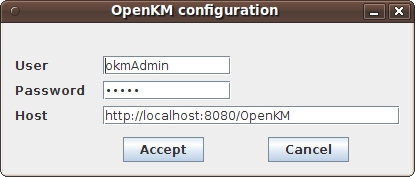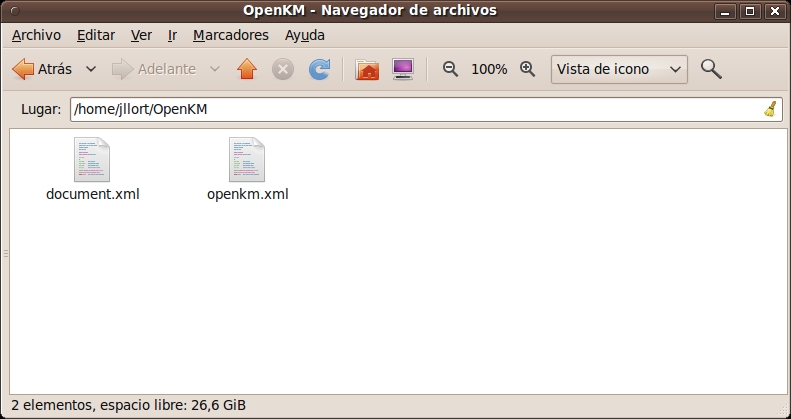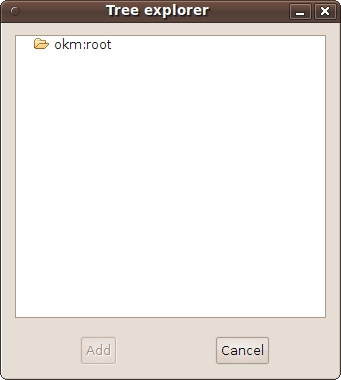Difference between revisions of "OpenOffice.org Add-on"
| Line 1: | Line 1: | ||
== OpenOffice AddOn == | == OpenOffice AddOn == | ||
| − | OpenOffice | + | OpenOffice Add On is compatible from OpenOffice version 3.2 and OpenKM repository 4.x |
After installing OpenOffice Add On it'll appears new "OpenKM" toolbar menu options. | After installing OpenOffice Add On it'll appears new "OpenKM" toolbar menu options. | ||
| Line 26: | Line 26: | ||
When you setting your configuration values is created '''OpenKM folder''' in your '''user home'''. Into OpenKM folder is created a configuration file called '''openkm.xml''' and other file called '''document.xml''' that OpenKM Add On uses to store some document editing information, you might not editing or deleting this file. | When you setting your configuration values is created '''OpenKM folder''' in your '''user home'''. Into OpenKM folder is created a configuration file called '''openkm.xml''' and other file called '''document.xml''' that OpenKM Add On uses to store some document editing information, you might not editing or deleting this file. | ||
| + | |||
| + | |||
| + | [[File:Okm_user_guide_088.jpeg|center]] | ||
== Uploading a new file == | == Uploading a new file == | ||
After making a click in [[File:Add_16.png]] adding new document button, it'll appears a tree browser view. You must select the folder where you want to uploading the file. | After making a click in [[File:Add_16.png]] adding new document button, it'll appears a tree browser view. You must select the folder where you want to uploading the file. | ||
| + | |||
| + | |||
| + | [[File:Okm_user_guide_089.jpeg|center]] | ||
| + | |||
| + | |||
| + | Click on '''Add''' Button, and after document it'll be uploaded to OpenKM it'll appears a notification message. | ||
Revision as of 09:17, 20 September 2010
OpenOffice AddOn
OpenOffice Add On is compatible from OpenOffice version 3.2 and OpenKM repository 4.x
After installing OpenOffice Add On it'll appears new "OpenKM" toolbar menu options.
Detail of the functions according to their icons:
-
 → Add On configuration
→ Add On configuration -
 → Add new document
→ Add new document -
 → Document edit ( check-out )
→ Document edit ( check-out ) -
 → Upload modified document (check-in)
→ Upload modified document (check-in) -
 → Cancel document edit
→ Cancel document edit -
 → Help
→ Help
Configure OpenKM Add On
First you must select OpenKM tool bar option to setting your configurations values for remote OpenKM accessing from client computer. If you've got other OpenKM AddIn yet installed it's not needed.
When you setting your configuration values is created OpenKM folder in your user home. Into OpenKM folder is created a configuration file called openkm.xml and other file called document.xml that OpenKM Add On uses to store some document editing information, you might not editing or deleting this file.
Uploading a new file
After making a click in ![]() adding new document button, it'll appears a tree browser view. You must select the folder where you want to uploading the file.
adding new document button, it'll appears a tree browser view. You must select the folder where you want to uploading the file.
Click on Add Button, and after document it'll be uploaded to OpenKM it'll appears a notification message.