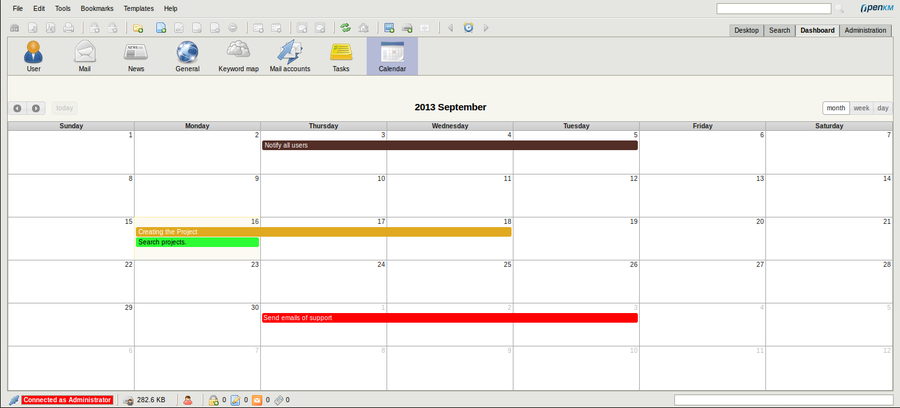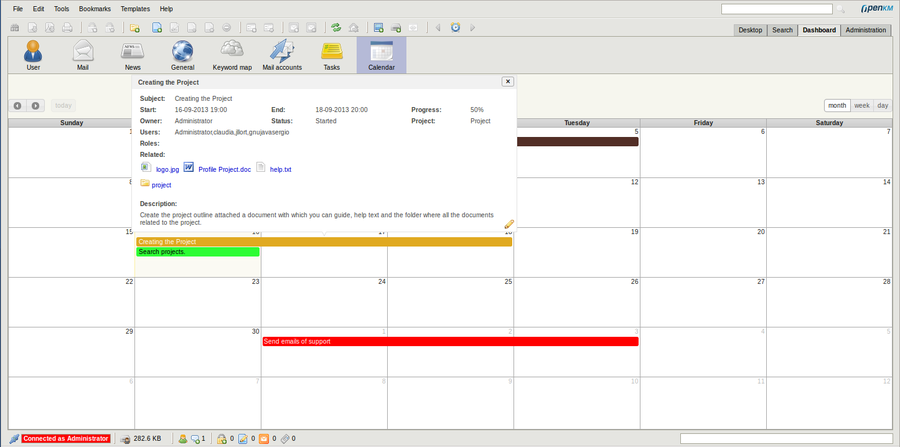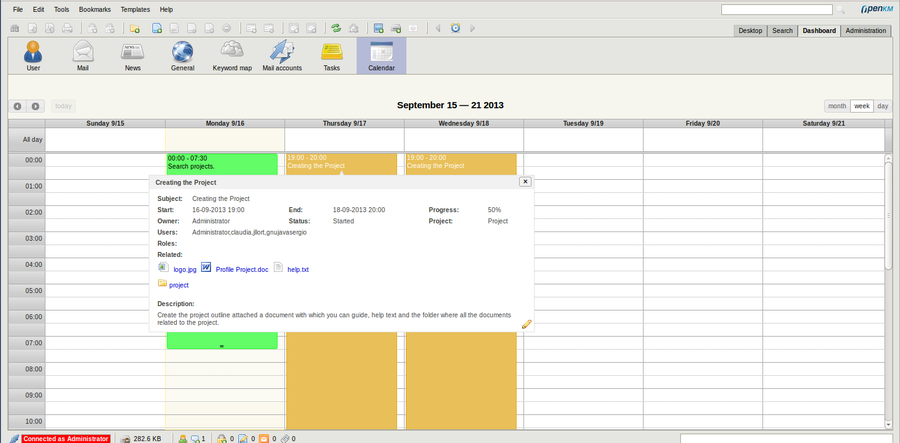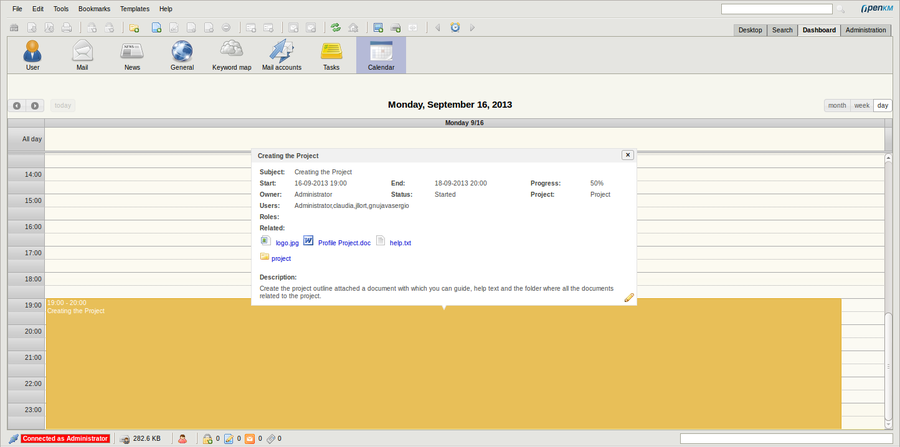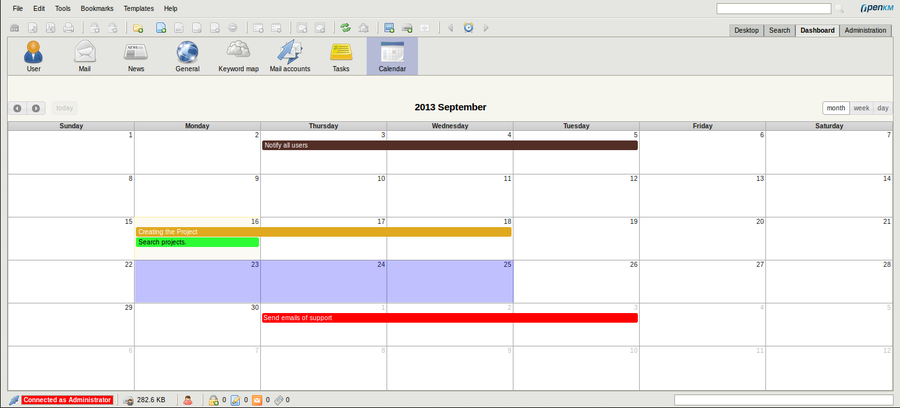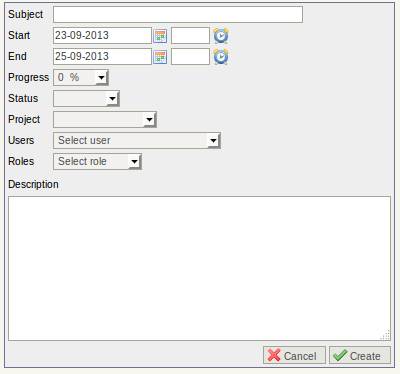Difference between revisions of "Calendar"
(→Create) |
(→Create) |
||
| Line 32: | Line 32: | ||
{{Note|On week or day view is available to select a range of hours too}} | {{Note|On week or day view is available to select a range of hours too}} | ||
| + | |||
[[File:okm_user_guide_509.png|center|900px]] | [[File:okm_user_guide_509.png|center|900px]] | ||
| − | + | ||
| + | Next will be shown a form. Fill empty field to complete task creation. | ||
| + | |||
[[File:okm_user_guide_510.png|center]] | [[File:okm_user_guide_510.png|center]] | ||
| − | + | ||
| + | {{Note|Create action is also available from week or day view . For do it simply show one of these views}} | ||
== Edit Task == | == Edit Task == | ||
Revision as of 17:09, 16 September 2013
Openkm Calendar feature that provides a full-sized, drag & drop calendar. Dinamically can manage tasks like create, move, change range among other options. There're available tree views, month, week and day view.
Description of different icon options
Default view
Month View is default view. In this view are show monthly task with several color in concordance with de % of task progress.
Tooltip information
Click in task and will be show a popup which contains all task information. This operation is available in any view, month, week or day.
Month view:
Week view
Day view:
Create
Simply cliking and dragging in calendar can create new tasks. Click & drag should be used to select a single day or range of days.
| On week or day view is available to select a range of hours too |
Next will be shown a form. Fill empty field to complete task creation.
| Create action is also available from week or day view . For do it simply show one of these views |
Edit Task
Para poder editar todos los datos de una tarea se tiene que precionar el boton ![]() esta accion redirecionara a la tarea con los permisos que se tenga de la misma esto quiere decir si es que eres el propietario de la tarea podras editar todos los datos y si no eres el propietario solo podras editar el estado y el progreso.
esta accion redirecionara a la tarea con los permisos que se tenga de la misma esto quiere decir si es que eres el propietario de la tarea podras editar todos los datos y si no eres el propietario solo podras editar el estado y el progreso.
Para editar solo las fechas o horas de alguana tarea esto se puede realizar dinamicamente solamente moviendo, ampliando, reduciendo la fecha y la hora.