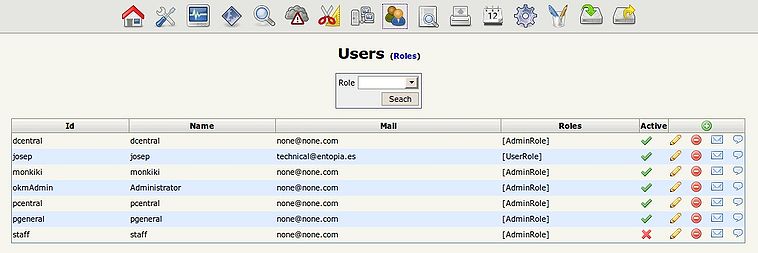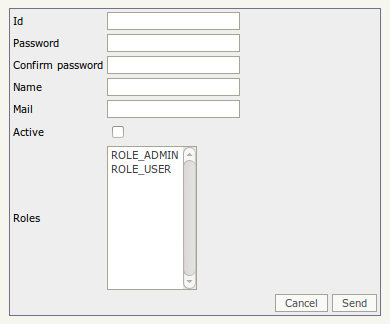Difference between revisions of "User administration"
From OpenKM Documentation
| Line 4: | Line 4: | ||
In main user adminitration view, you can take a fast look about actual users. | In main user adminitration view, you can take a fast look about actual users. | ||
| + | |||
| + | * [[File:New.png]] → Create new user | ||
| + | * [[File:True.png]] → User enabled | ||
| + | * [[File:False.png]] → User disabled | ||
| + | * [[File:Edit.png]] → Edit user | ||
| + | * [[File:Delete.png]] → Delete user | ||
| + | * [[File:Email.png]] → Edit mail accounts | ||
| + | * [[File:Twitter.png]] → Edit twitter account | ||
| Line 10: | Line 18: | ||
{{Note|Remember that every user should have assigned the UserRole or AdminRole to log into OpenKM.}} | {{Note|Remember that every user should have assigned the UserRole or AdminRole to log into OpenKM.}} | ||
| − | To create a new user must make a click in '''create user icon''' | + | == Creating a new user == |
| + | |||
| + | To create a new user must make a click in [[File:New.png]] '''create new user icon''' | ||
[[File:Okm_admin_015.jpeg|center]] | [[File:Okm_admin_015.jpeg|center]] | ||
[[Category: Administration Guide]] | [[Category: Administration Guide]] | ||
Revision as of 10:58, 13 April 2010
With User administration view can create, updating, deleting, enable and disable users accounts and assigning several mail account address and twitter account.
| Althought OpenKM can handle several mail user accounts, users will only can manage one account from the user interface. |
In main user adminitration view, you can take a fast look about actual users.
-
 → Create new user
→ Create new user -
 → User enabled
→ User enabled -
 → User disabled
→ User disabled -
 → Edit user
→ Edit user -
 → Delete user
→ Delete user -
 → Edit mail accounts
→ Edit mail accounts -
 → Edit twitter account
→ Edit twitter account
| Remember that every user should have assigned the UserRole or AdminRole to log into OpenKM. |
Creating a new user
To create a new user must make a click in ![]() create new user icon
create new user icon