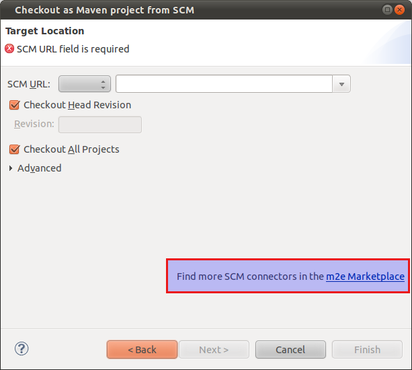Difference between revisions of "JBoss Developer Studio"
From OpenKM Documentation
m |
|||
| Line 10: | Line 10: | ||
* Subclipse | * Subclipse | ||
| − | Once selected, click on the Next button and follow the installation wizard until finished. In the last step JBoss Studio need to be restarted. | + | Once selected, click on the '''Next''' button and follow the installation wizard until finished. In the last step JBoss Studio need to be restarted. |
When you import a Subversion project, you will see this dialog: | When you import a Subversion project, you will see this dialog: | ||
| Line 18: | Line 18: | ||
| − | The first time you will need to install the Subversion connector from the '''m2e Marketplace'''. | + | The first time you will need to install the Subversion connector from the '''m2e Marketplace'''. Go to the '''m2e Team providers''' group and select '''m2e-subclipse'''. After that, click on the '''Finish''' button. |
[[Category: Developer Guide]] | [[Category: Developer Guide]] | ||
Latest revision as of 14:20, 27 February 2012
You can get a free copy of JBoss Developer Studio from http://www.jboss.com/products/devstudio/. Once registered you can download the program compiled for your preferred Operating System.
In order to install Maven and Subversion integration, go to Help > Install New Software... and select:
"JBoss Developer Studio 4.0 Extras - https://devstudio.jboss.com/updates/4.0/extras/"
Open "JBoss Selected Features" and select
- Maven Integration
- Subclipse
Once selected, click on the Next button and follow the installation wizard until finished. In the last step JBoss Studio need to be restarted.
When you import a Subversion project, you will see this dialog:
The first time you will need to install the Subversion connector from the m2e Marketplace. Go to the m2e Team providers group and select m2e-subclipse. After that, click on the Finish button.