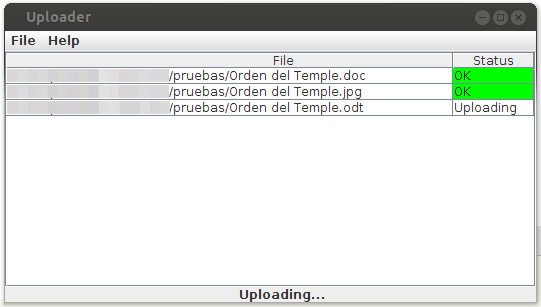Difference between revisions of "Uploading from desktop computer"
From OpenKM Documentation
m |
|||
| (3 intermediate revisions by the same user not shown) | |||
| Line 6: | Line 6: | ||
| − | At the center of the screen will appear the | + | At the center of the screen will appear the import window. Simply drag and drop files or folders from your desktop computer to the windowo and the files and folders will be automatically uploaded to OpenKM, to your currently selected folder path. |
| + | |||
[[File:Okm_user_guide_106.jpeg|center]] | [[File:Okm_user_guide_106.jpeg|center]] | ||
| − | To close the uploader, simply | + | |
| + | To close the uploader, simply go to '''File''' > '''Exit'''. | ||
| + | |||
| + | {{Note|Since OpenKM 6.2.5 Professional you can also update document version from Uploader. If the Uploader applet detect that the document to upload already exists in the repository, will ask you if want to add this new content as a new document version.}} | ||
[[Category: User Guide]] | [[Category: User Guide]] | ||
Latest revision as of 12:53, 27 November 2012
Available
- Toolbar.
- File menu.
At the center of the screen will appear the import window. Simply drag and drop files or folders from your desktop computer to the windowo and the files and folders will be automatically uploaded to OpenKM, to your currently selected folder path.
To close the uploader, simply go to File > Exit.