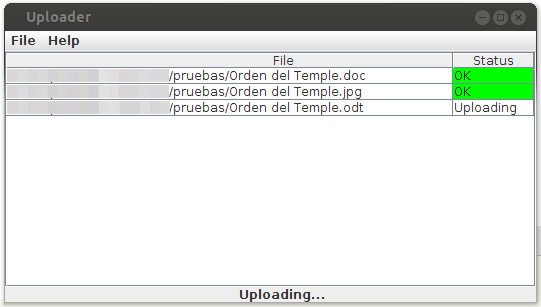Difference between revisions of "Uploading from desktop computer"
From OpenKM Documentation
| Line 3: | Line 3: | ||
'''Available''' | '''Available''' | ||
* Toolbar. | * Toolbar. | ||
| + | * File menu. | ||
| − | At the center of the screen will appear the OpenKM logo. Simply drag and drop files or folders from your desktop computer to the logo and the files or | + | At the center of the screen will appear the OpenKM logo. Simply drag and drop files or folders from your desktop computer to the logo and the files or folders will be automatically uploaded to OpenKM, to your currently selected folder path. |
[[File:Okm_user_guide_106.jpeg|center]] | [[File:Okm_user_guide_106.jpeg|center]] | ||
| − | To close | + | To close the uploader, simply right-click on the OpenKM logo and select Exit in the popup menu that appears. |
[[Category: User Guide]] | [[Category: User Guide]] | ||
Revision as of 22:19, 22 October 2011
Available
- Toolbar.
- File menu.
At the center of the screen will appear the OpenKM logo. Simply drag and drop files or folders from your desktop computer to the logo and the files or folders will be automatically uploaded to OpenKM, to your currently selected folder path.
To close the uploader, simply right-click on the OpenKM logo and select Exit in the popup menu that appears.