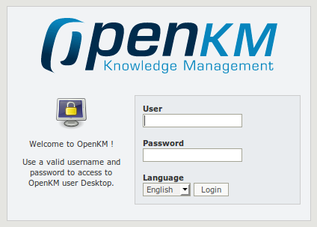Test OpenKM installation
Once you have configured OpenKM and Tomcat you can start them. You can run Tomcat from the command line from the $TOMCAT_HOME folder:
$ ./bin/catalina.sh start
This command will launch Tomcat and start the OpenKM application. By default Tomcat only listens on localhost, so OpenKM will only be accessible from http://localhost:8080/OpenKM. You will see a login screen like this:
To binding all network interfaces you should modify $TOMCAT_HOME/conf/server.xml
<Connector address="'''0.0.0.0'''" connectionTimeout="20000" port="8080" protocol="HTTP/1.1" redirectPort="8443"/>
You can log into OpenKM with okmAdmin user (default password is "admin"). If you want OpenKM to be accessible from others computers in your network, try to start JBoss with the -b parameter. This parameter means “bind” and with this command:
$ ./bin/run.sh -b 0.0.0.0
JBoss will bind to all network interfaces of the computer. Now OpenKM can be accessed from another computer using http://your-domain.com:8080/OpenKM.
| Don't close the terminal or JBoss will shutdown and OpenKM application will stop. |
If you have configured JBoss service in your Debian / Ubuntu box, you can launch it this way:
$ /etc/init.d/jboss start
You can watch the server log to see OpenKM messages.
$ tail -f $TOMCAT_HOME/logs/catalina.log
{{Note| In jboss OpenKM installation path is $JBOSS_HOME/server/default/log/server.log