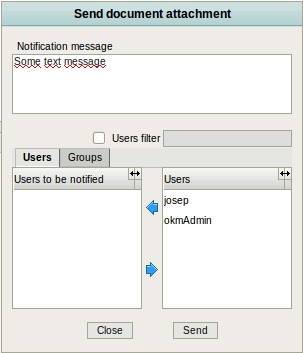Difference between revisions of "Send document as attachment"
From OpenKM Documentation
| Line 1: | Line 1: | ||
To send a document to some OpenKM user as an email attachment, first select the document to send. Then open the File menu and select the option "send document attachment". A popup will appear in which the user or groups to send the document to can be selected. | To send a document to some OpenKM user as an email attachment, first select the document to send. Then open the File menu and select the option "send document attachment". A popup will appear in which the user or groups to send the document to can be selected. | ||
| − | |||
[[File:Okm_user_guide_146.jpeg|center]] | [[File:Okm_user_guide_146.jpeg|center]] | ||
| − | |||
| − | |||
| − | |||
| − | |||
| − | |||
| − | |||
| − | |||
| − | |||
| − | |||
| − | |||
| − | |||
| − | |||
| − | |||
| − | |||
| − | |||
| − | |||
| − | |||
| − | |||
[[Category: User Guide]] | [[Category: User Guide]] | ||
Latest revision as of 09:34, 5 April 2013
To send a document to some OpenKM user as an email attachment, first select the document to send. Then open the File menu and select the option "send document attachment". A popup will appear in which the user or groups to send the document to can be selected.