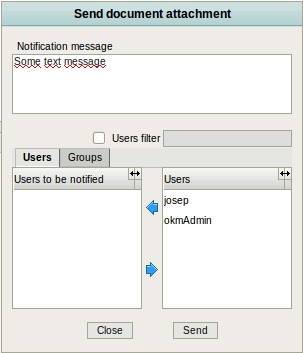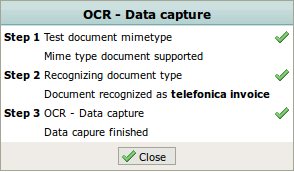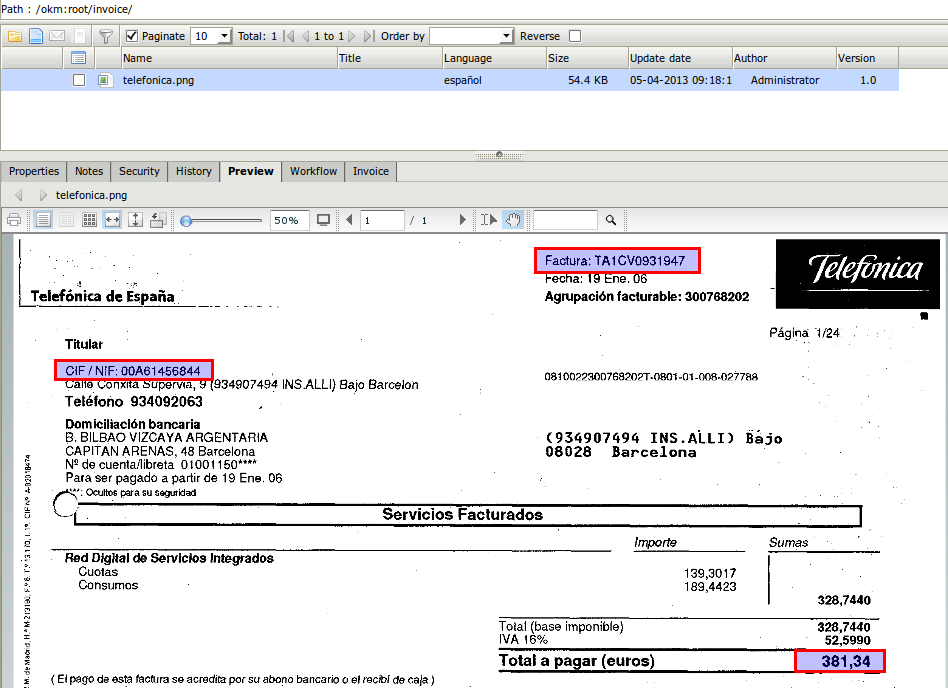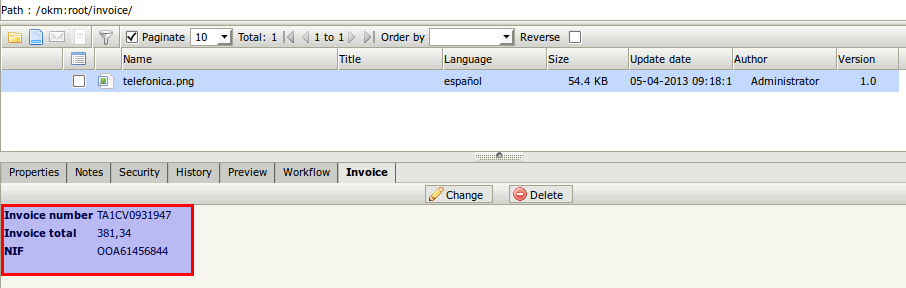Difference between revisions of "Send document as attachment"
From OpenKM Documentation
| Line 1: | Line 1: | ||
To send a document to some OpenKM user as an email attachment, first select the document to send. Then open the File menu and select the option "send document attachment". A popup will appear in which the user or groups to send the document to can be selected. | To send a document to some OpenKM user as an email attachment, first select the document to send. Then open the File menu and select the option "send document attachment". A popup will appear in which the user or groups to send the document to can be selected. | ||
| + | [[File:Okm_user_guide_146.jpeg|center]] | ||
| + | |||
| + | Will be shown the popup ocr data capture process information | ||
| + | |||
| + | [[File:Okm_user_guide_391.png]] | ||
| + | |||
| + | When the process finish from the scanned data image. | ||
| − | [[File: | + | [[File:Okm_user_guide_392.png]] |
| + | |||
| + | Will be extracted data values and store at metadata. | ||
| + | [[File:Okm_user_guide_393.png|center]] | ||
[[Category: User Guide]] | [[Category: User Guide]] | ||
Revision as of 09:32, 5 April 2013
To send a document to some OpenKM user as an email attachment, first select the document to send. Then open the File menu and select the option "send document attachment". A popup will appear in which the user or groups to send the document to can be selected.
Will be shown the popup ocr data capture process information
When the process finish from the scanned data image.
Will be extracted data values and store at metadata.