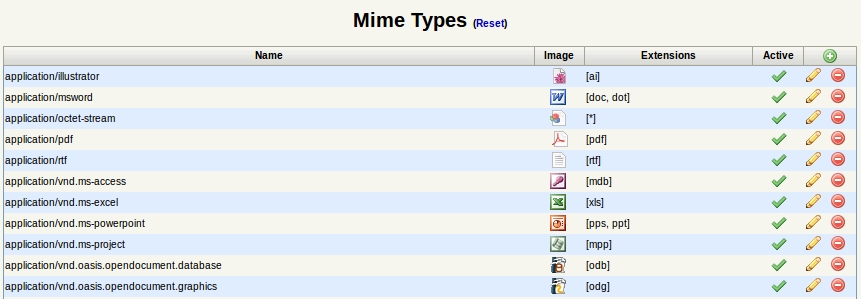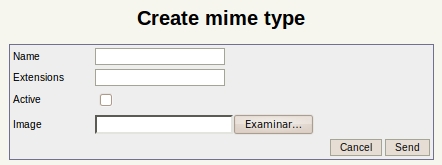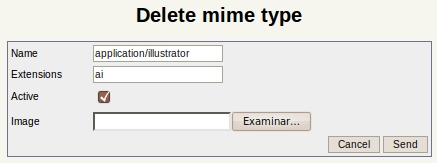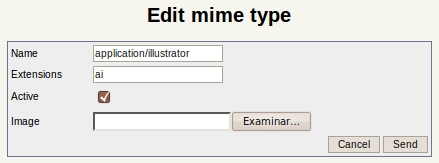Difference between revisions of "Mime types"
From OpenKM Documentation
m (→Create a new mime type) |
|||
| Line 20: | Line 20: | ||
After creating the new mime type, you'll return to view all mime type list (now with the mime type you've created). | After creating the new mime type, you'll return to view all mime type list (now with the mime type you've created). | ||
| − | {{Note|Icon size | + | {{Note|Icon size must be width 23 pixel and height 16 pixels.}} |
| − | |||
== Delete mime type == | == Delete mime type == | ||
Latest revision as of 12:34, 25 August 2014
OpenKM supported mime type files can be added, removed or edited.
Detail of the functions according to their icons:
Create a new mime type
To create a mime type, click on ![]() the create new mime type icon:
the create new mime type icon:
After creating the new mime type, you'll return to view all mime type list (now with the mime type you've created).
| Icon size must be width 23 pixel and height 16 pixels. |
Delete mime type
To delete a mime type, click on ![]() the delete mime type icon:
the delete mime type icon:
After deleting a mime type, you'll return to view all mime type list.
Edit mime type
To edit a mime type, click on ![]() the edit mime type icon:
the edit mime type icon:
After updating a mime type, you'll return to view all mime type list.