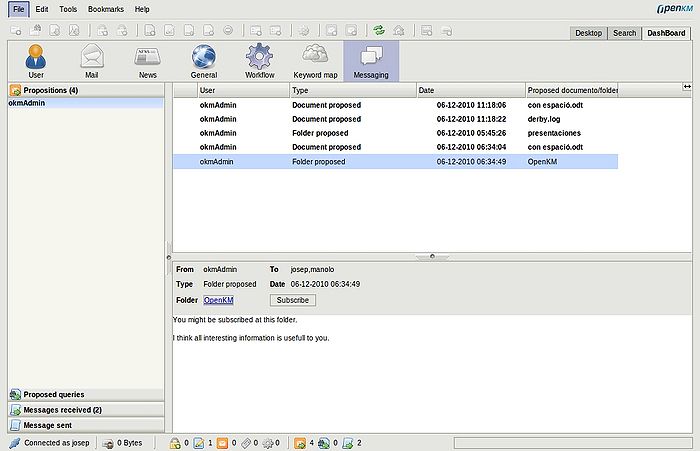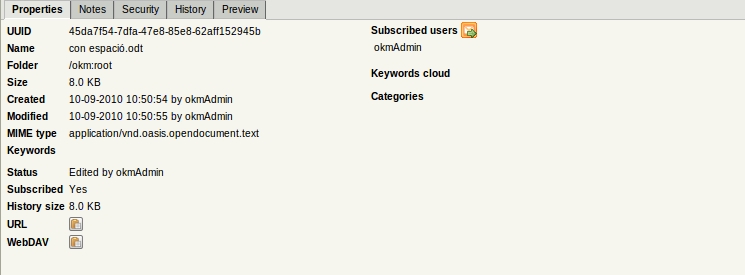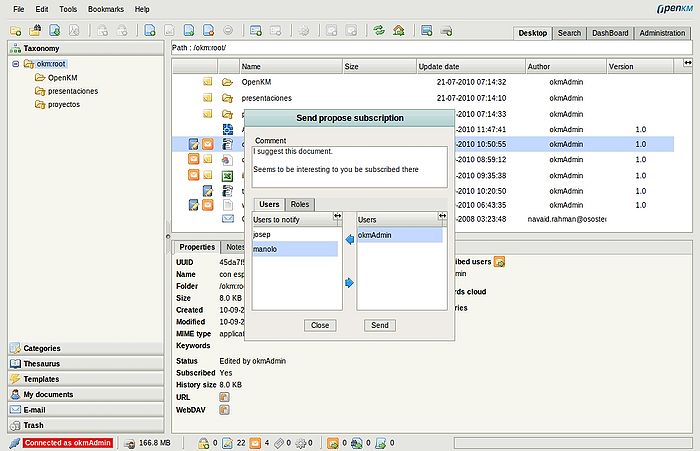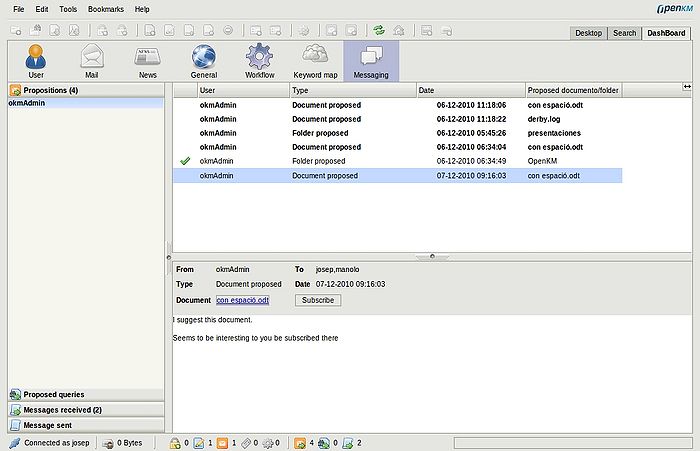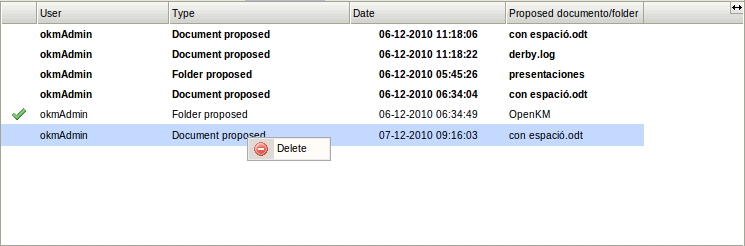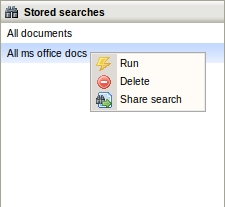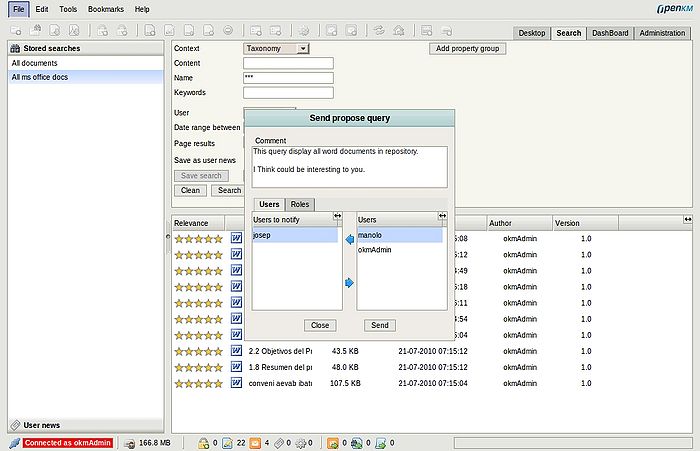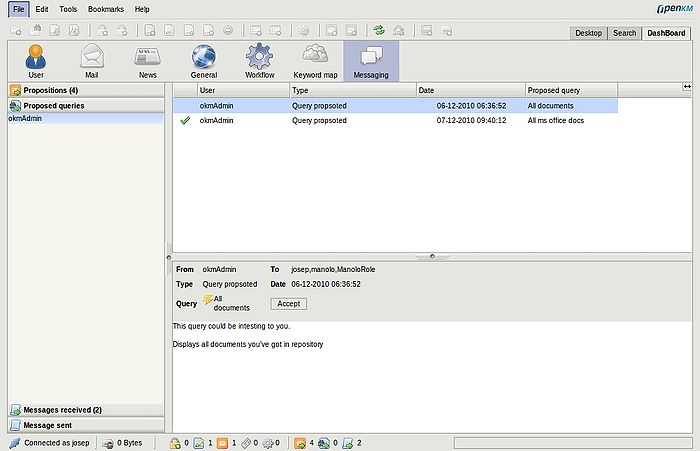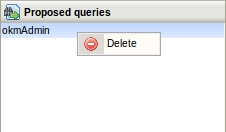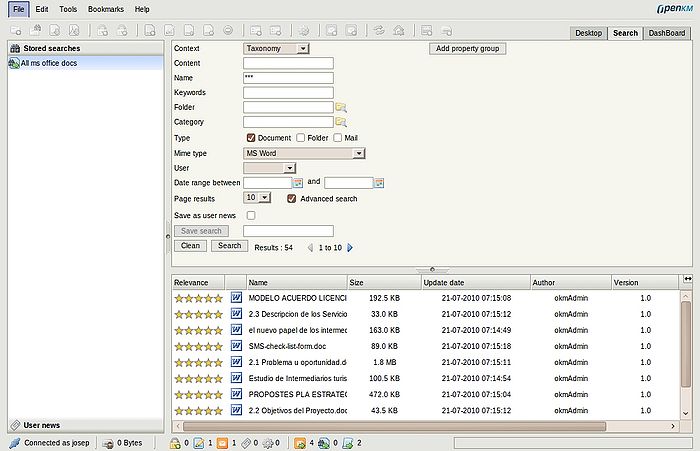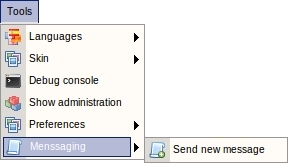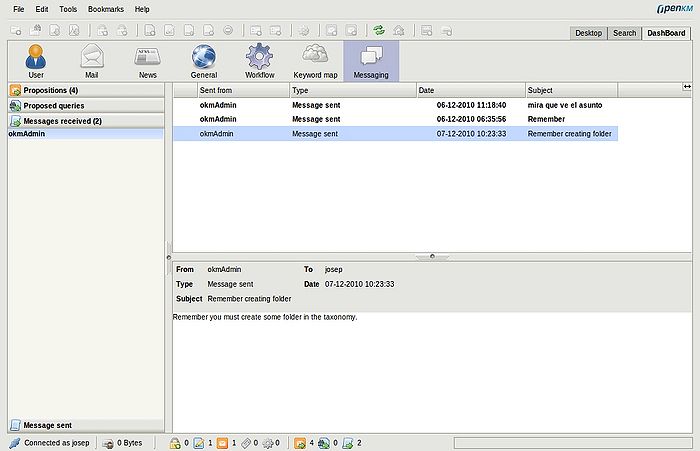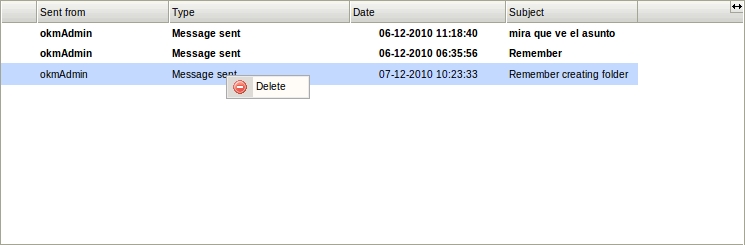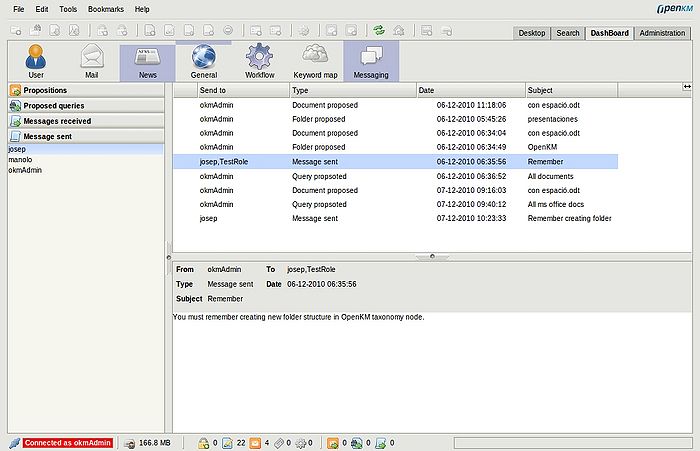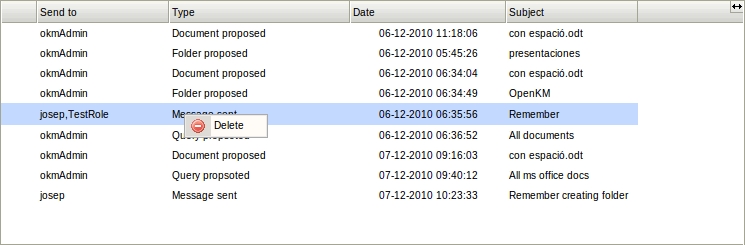Messaging/it-it
le funzionalità di messagistica permettono di porporre documenti e cartelle ad altri utenti, condividere i risultati di ricerche e mandate messaggi di testo.
le funzionalità di messaggistica sono accessibili dal menù strumenti (opzione mandare messaggi), nella vista tassonomica per documenti/cartelle con l'opzione "mandare una proposta di sottoscrizione", in basso nel desktop dove appaiono informazioni sull'arrivo di proposte di sottoscrizione, di ricerche o messaggi utente, ed infine è possibile accedervi dal cruscotto, dove tutte le informazioni sono disponibili da un'unica vista.
Descrizione delle opzioni e loro icone
Proporre una sottoscrizione
L'utente può proporre una sottoscrizione /documento/cartella) a qualunque utente o gruppo. Per fare ciò è sufficiente selezionare un documento o cartella dall'apposita
vista e apparirà l'icona "proporre sottoscrizione" ![]() .
.
Cliccare sull'icona "proporre sottoscrizione" ![]() , apparirà una finestra pop-up.
, apparirà una finestra pop-up.
Selezionare utenti e gruppi ai quali si vuole proporre la sottoscrizione; essi riceveranno la notifica nel pannello messaggi.
Notifica per proposta di sottoscrizione
In basso nel pannello del desktop, con l'estensione sulla messaggistica appaiono tre nuove icone; periodicamente OpenKm indica all'utente se sono arrivati nuovi messaggi.
Facendo click sull'icona proposte di sottoscrizione ![]() )in basso), OpenKM aprirà automaticamente la vista messaggi, ove nell'etichetta
proposte, appariranno tutte le proposte di sottoscrizione ordinate in base all'utente che le ha inviate.
)in basso), OpenKM aprirà automaticamente la vista messaggi, ove nell'etichetta
proposte, appariranno tutte le proposte di sottoscrizione ordinate in base all'utente che le ha inviate.
Proposte di sottoscrizione ricevute
Nella vista del cruscotto, è possibile accettare le proposte ricevute da altri utenti. Selezionando una di tali proposte, si hanno varie opzioni: cliccando sul collegamento alla cartella o documento, si accederà alla locazione di questi, o semplicemente In Dashboard view, end user, can take advantage of OpenKM proposed subscriptions received from other users. Selecting some proposed subscription you've got several options. Clicking at folder or document link, will go to document or folder desktop location or simply pressing subscribe option to making the subscription ( It'll appearing a icon to indicate you've yet done it operation ). You can also delete a proposed subscription ( single ) or all proposed by users with appropriate contextual menus is stack and explorer panels.
You can propose a shared query ( stored / users news ) to any user or group of users ( based in roles ). For doing it simply select some query, in search view. In contextual menu it'll appearing the propose query icon ![]() .
.
Select users and group of users ( by roles ) you want to propose the query. They'll receive the notification in the messaging panel.
Proposed query notification
At bottom UI Desktop panel, with messaging extensions appears tree new icons. Periodically OpenKM indicates to end user if new messages has arrived.
Making a click in proposed query icon ![]() ( at bottom ), OpenKM automatically open messaging view. In proposed queries tab, the proposed queries are ordered by users who has sent.
( at bottom ), OpenKM automatically open messaging view. In proposed queries tab, the proposed queries are ordered by users who has sent.
End user proposed queries received
In Dashboard view, end user, can take advantage of OpenKM proposed queries received from other users. Selecting some proposed query you've got several options. Clicking at query link, will executing the query in search view ( here, for example you can save as own ) or simply pressing accept option to accepting the shared query ( It'll appearing a icon to indicate you've yet done it operation ). You can also delete a proposed query ( single ) or all proposed by users with appropriate contextual menus is stack and explorer panels.
When end user accepts a proposed query, this will appearing in search view with the shared query icon ![]() . User who proposed the query can modify it, that means any change made by owner of the query has immediate effects on users with who's sharing.
. User who proposed the query can modify it, that means any change made by owner of the query has immediate effects on users with who's sharing.
Sending message
You can sending a message to any user or group of users ( based in roles ). For doing it simply open tools menu / messaging and select the option send new message.
It'll appearing the new message popup.
Select users and group of users ( by roles ) you want to send the message. They'll receive the notification in the messaging panel.
New message notification
At bottom UI Desktop panel, with messaging extensions appears tree new icons. Periodically OpenKM indicates to end user if new messages has arrived.
Making a click in new message icon ![]() ( at bottom ), OpenKM automatically open messaging view. In message received tab, the messages are ordered by users who has sent.
( at bottom ), OpenKM automatically open messaging view. In message received tab, the messages are ordered by users who has sent.
End user messages received
In Dashboard view, end user, can take advantage of OpenKM messages received from other users. Selecting some message received you can see all message details. You can also delete a proposed query ( single ) or all proposed by users with appropriate contextual menus is stack and explorer panels.
Users messages sent view
Any kind of message sent by some user is registered ( proposed subscription / proposed query / message sent ) and can be seen in message sent view. All message sent are ordered by user who has been sent ( althought it'll be included in some role at the moment was sent ). You can also delete a message sent ( single ) or all sent to some user with appropriate contextual menus is stack and explorer panels.