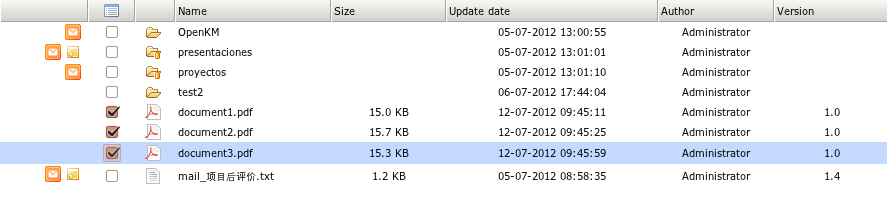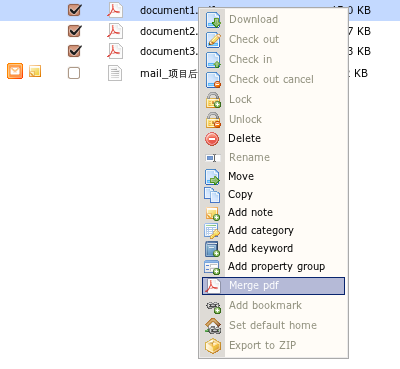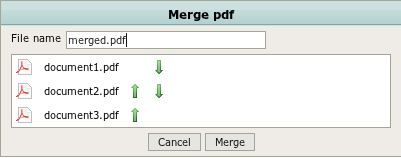Difference between revisions of "Merge Files"
From OpenKM Documentation
m (moved Merge files to Merge Files) |
|||
| Line 1: | Line 1: | ||
| − | To merge files, select several | + | To merge files, select several PDF files. |
[[File:Okm_user_guide_281.png|center]] | [[File:Okm_user_guide_281.png|center]] | ||
| − | Then select '''Merge | + | Then select '''Merge PDF''' menu option. '''Merge PDF''' can be found in filebrowser contextual menu or in Edit menu. |
[[File:Okm_user_guide_282.png|center]] | [[File:Okm_user_guide_282.png|center]] | ||
| − | Will be shown the merge | + | Will be shown the merge PDF popup. |
[[File:Okm_user_guide_283.png|center]] | [[File:Okm_user_guide_283.png|center]] | ||
| − | '''Add the new filename''' where will be merged | + | '''Add the new filename''' where will be merged PDF documents and '''click at merge button'''. When merge operation will be done will be shown new document with all document contents merged. |
[[File:Okm_user_guide_284.png|center]] | [[File:Okm_user_guide_284.png|center]] | ||
[[Category: User Guide]] | [[Category: User Guide]] | ||
Latest revision as of 09:58, 26 July 2013
To merge files, select several PDF files.
Then select Merge PDF menu option. Merge PDF can be found in filebrowser contextual menu or in Edit menu.
Will be shown the merge PDF popup.
Add the new filename where will be merged PDF documents and click at merge button. When merge operation will be done will be shown new document with all document contents merged.