Menu bar
From OpenKM Documentation
The menu bar is formed by all the pull down menus with their different options.
If an option within a menu has a button on the toolbar, this button will appear to the left of the option name.
If an option within a menu appears greyed-out, this option is not available.
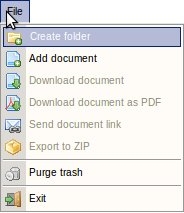
|
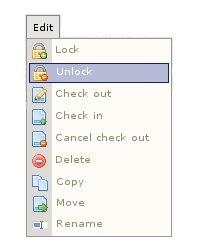
|
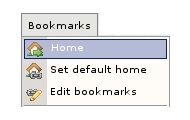
|
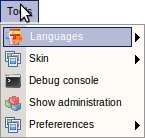
|
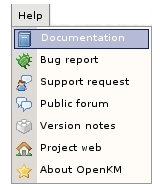
|
Detail of the functions according to their icons: