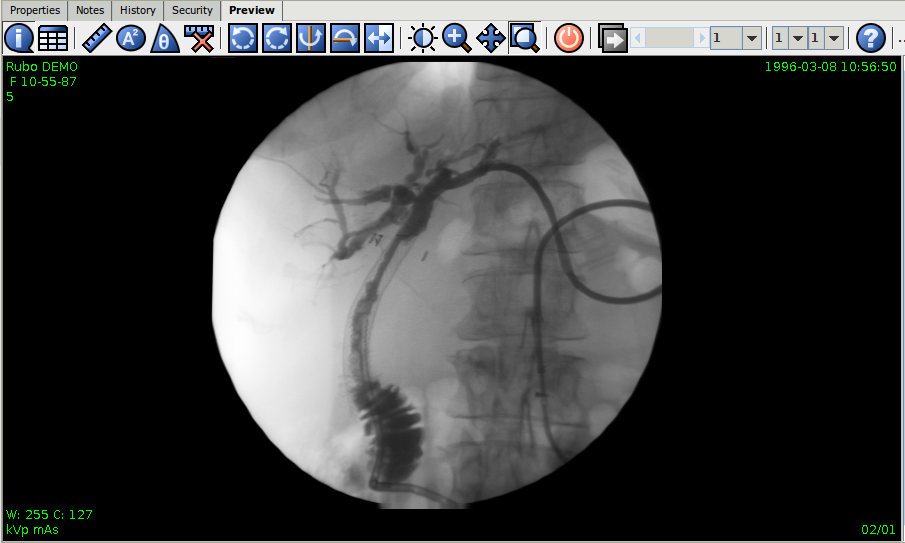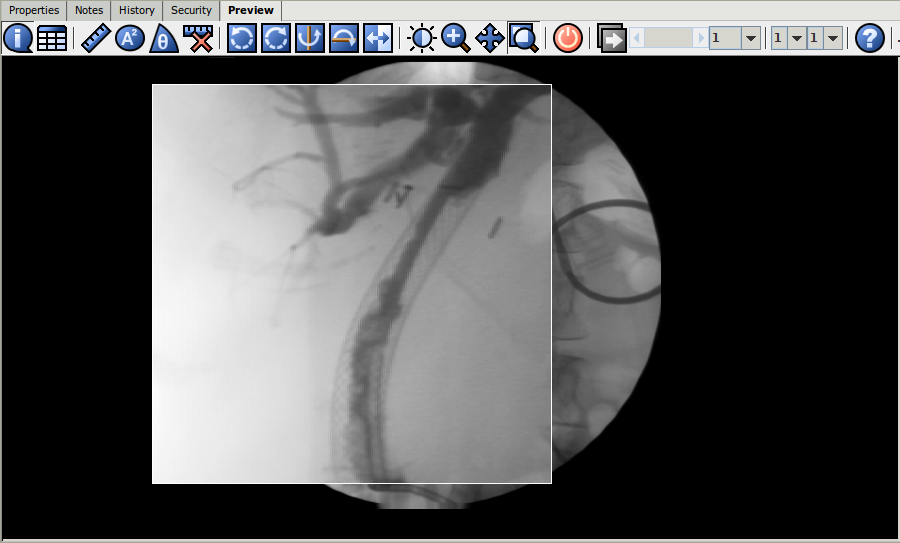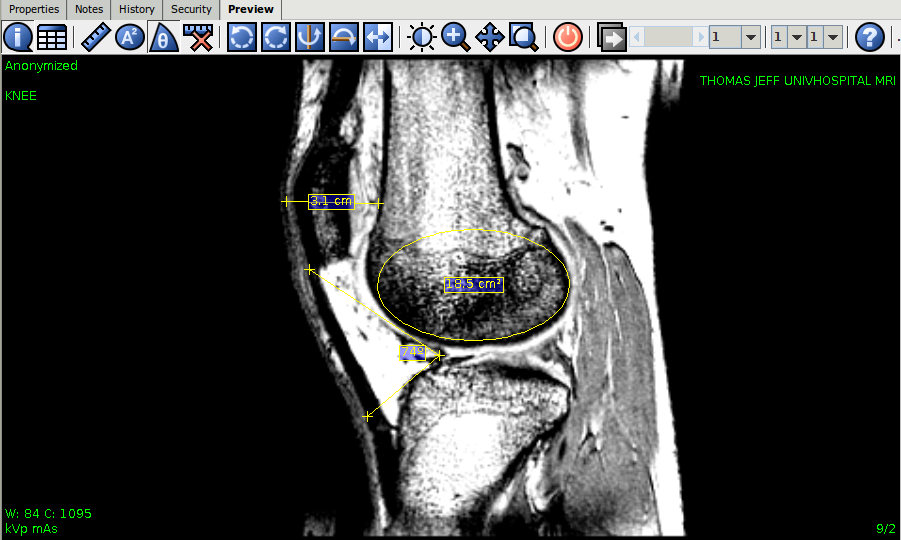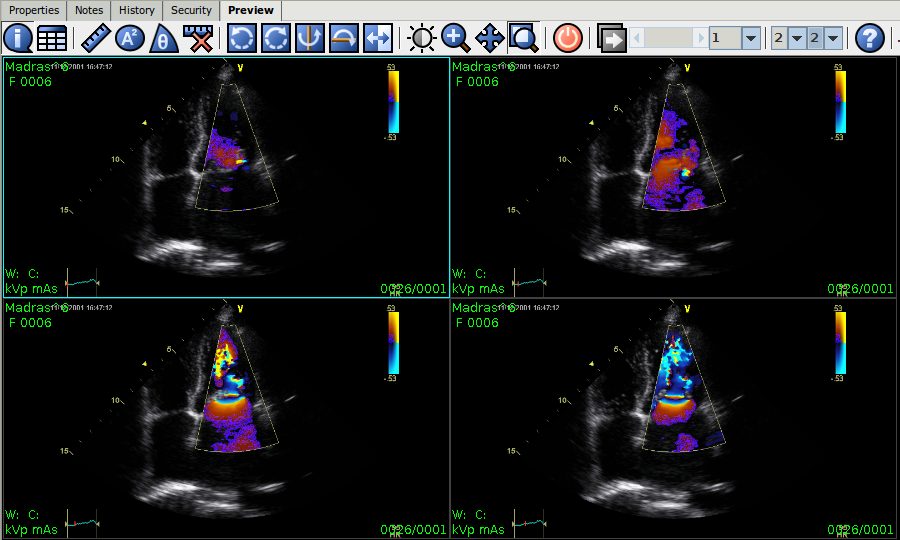DICOM Preview
From OpenKM Documentation
With DICOM preview can be shown medical images. DICOM preview allows manipulate images from anywhere as easy as surfing Internet with zero training.
Toolbar
-
 Toggle DICOM overlay display on and off.
Toggle DICOM overlay display on and off. -
 Popup a DICOM tag window.
Popup a DICOM tag window. -
 Measure the distance of two points.
Measure the distance of two points. -
 Measure the area of an ellipse shape.
Measure the area of an ellipse shape. -
 Measure an angle.
Measure an angle. -
 Remove all measures.
Remove all measures. -
 Left rotation.
Left rotation. -
 Right rotation.
Right rotation. -
 Horizontal flip.
Horizontal flip. -
 Vertical flip.
Vertical flip. -
 Invert grayscale or color.
Invert grayscale or color. -
 Adjust window center and width for brightness and contrast.
Adjust window center and width for brightness and contrast. -
 Zoom or pan when the Shift key pressed
Zoom or pan when the Shift key pressed -
 Pan or zoom when the Shift key pressed.
Pan or zoom when the Shift key pressed. -
 Magnifier.
Magnifier. -
 Reset back to default.
Reset back to default. -
 Turn on or off cine mode.
Turn on or off cine mode. -
 About
About
Features description
- The Window Center/Width feature will be disabled in cine mode or for color images.
- Distance, Area, Angle and Delete Measure buttons will be disabled in cine mode.
- The Cine feature is available only when there is more than one image and the display layout is in single view mode.
- Single clicking one of tiled images to select it and double clicking one of tiled images to bring it up from multiple view into single view mode. Double clicking the single view again will restore the previous multiple view mode.
- The mouse middle wheel can control the forward and backward navigation.