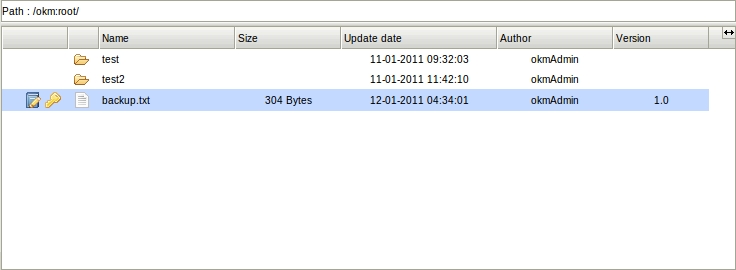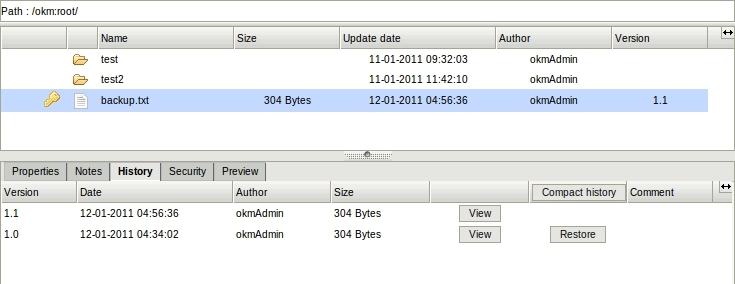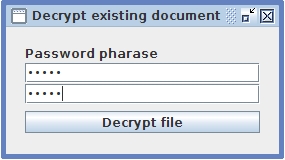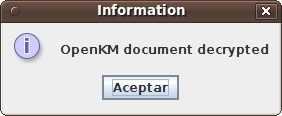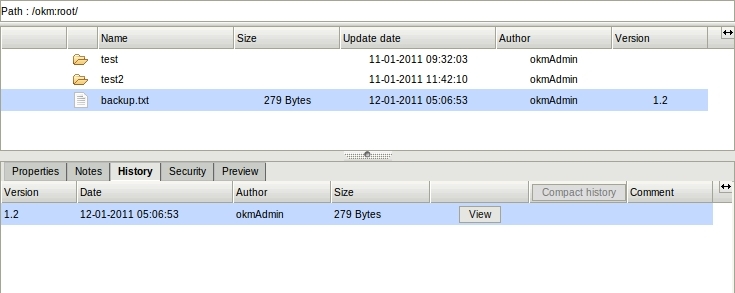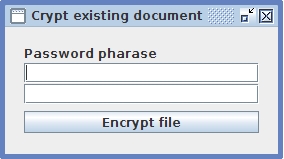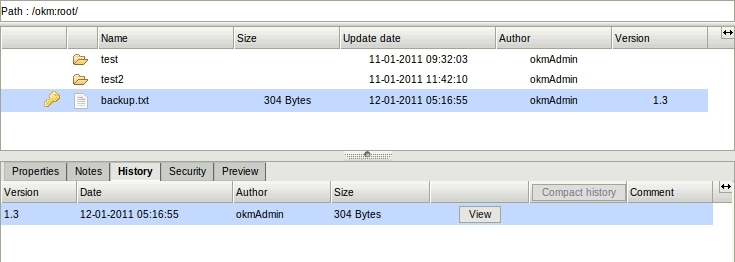Cryptography/it-it
La crittografia permette di aumentare la protezione dei documenti gestiti con OpenKM. con l'estensione crittografia è possibile è possibile caricare nuovi documenti criptati, criptare e decriptare documenti esistenti, modificare fare il checkin di documenti criptati, scaricare e decriptare documenti criptati. Per rendere il processo di criptazione più sicuro, i file sono criptati e decriptati in locale sul computer dell'utente da un'applet firmata. Ciò implica che sulla rete viaggiano solo file criptati.
Tutte le opzioni di crittografia sono disponibili nel menù strumenti.
Restrizioni
- La crittografia è disponibile solo nella vista tassonomica.
- E' necessario avere privilegi di scrittura su documento e cartella per effettuare l'operazione di criptazione.
- Per apportare modifiche, il documento non deve essere bloccato o in check-out da altro utente.
Descrizione delle varie icone
-
 → Aggiungi un nuovo documento criptato
→ Aggiungi un nuovo documento criptato -
 → cripta documento
→ cripta documento -
 → Modifica documento criptato
→ Modifica documento criptato -
 → Checkin di un documento criptato
→ Checkin di un documento criptato -
 → Scaricare documento criptato
→ Scaricare documento criptato -
 → Decripta documento
→ Decripta documento
Aggiungere nuovo documento criptato
First must be selected some folder in taxonomy where user has write privileges to uploading a document. Then select the ![]() Add new encrypted document menu option. It'll appearing a crypt popup.
Add new encrypted document menu option. It'll appearing a crypt popup.
Now simply put your cryptopharase twice, and select the file pressing the select file button. After it the document it'll be encrypted locally with cryptophrase and uploaded to OpenKM. When it process it'll be finished it'll appearing a successfully uploading popup message.
The OpenKM document explorer UI will be refreshing and will appearing the new document uploaded with the icon ![]() indicating that's a encrypted document.
indicating that's a encrypted document.
Download decrypted document
That operation downloads a encrypted document and decrypts it locally. First must selecting some encrypted document in OpenKM UI. Then selecting the ![]() Download decrypted document will appearing a decrypt remote OpenKM document popup.
Download decrypted document will appearing a decrypt remote OpenKM document popup.
Then must put decryptphrase and selecting the directory where you want to downloading the OpenKM document decrypted. Then OpenKM will download the encrypted document localy, decrypt and save. After it it'll appearing a information popup indicating the document has been saved localy.
Edit encrypted document
In order updating some encrypted document must be selected the ![]() Edit crypted document menu option. It'll appearing a decrypt popup.
Edit crypted document menu option. It'll appearing a decrypt popup.
Then must put decryptphrase and selecting the directory where you want to downloading the OpenKM document decrypted. Then OpenKM will download the encrypted document locally, decrypt and save. After it it'll appearing a information popup indicating the document has been saved locally.
The OpenKM document explorer UI will be refreshing and will appearing the document marked for editing.
Checkin crypted document
After making changes in local document ( decrypted using Edit encrypted document menu option ) must upload new document version to OpenKM repository. First will selecting the document that want to upload in OpenKM.
Then will selecting the ![]() Checkin encrypted document menu option. Will appearing a appearing a crypt popup.
Checkin encrypted document menu option. Will appearing a appearing a crypt popup.
Now simply put your cryptopharase twice, and select the file pressing the select file button. After it the document it'll be encrypted locally with cryptophrase and uploaded to OpenKM. When it process it'll be finished it'll appearing a successfully uploading popup message.
The OpenKM document explorer UI will be refreshing and will appearing the document with major version.
| Cancelling checkin can be done with the normal cancel checkin button available in toolbar |
Decrypt document
Decrypt document will decrypt some encrypted document in OpenKM and will replace for that decrypted version. For security purpose all previous encrypted document versions will be removed and replaced by decrypted document. Encrypted document will be downloaded and decrypted locally, then upload to OpenKM and purge version history.
First must selecting some encrypted document yet available at OpenKM.
Then selection the ![]() Decrypt document menu option. It'll appearing a decrypt menu popup.
Decrypt document menu option. It'll appearing a decrypt menu popup.
Then must put decryptphrase and selecting the Decrypt file button. The encrypted document will be downloaded and decrypted locally and then uploaded to OpenKM and history version will be purged too. I'll appearing a information popup indicating that operation has done sucessfully.
The OpenKM document explorer UI will be refreshing and will appearing the document decrypted with major version and with history purged.
Encrypt document
Encrypt document will encrypt some non encrypted document in OpenKM and will replace for that encrypted version. For security purpose all previous document versions will be removed and replaced by encrypted document. Openkm document will be downloaded and encrypted locally, then upload to OpenKM and purge version history.
First must selecting some non encrypted document yet available at OpenKM.
Then selecting the ![]() Encrypt document menu option. The document will be downloading locally, encrypted, uploaded to OpenKM and purge history version.
Encrypt document menu option. The document will be downloading locally, encrypted, uploaded to OpenKM and purge history version.
The OpenKM document explorer UI will be refreshing and will appearing the document encrypted with major version and with history purged.