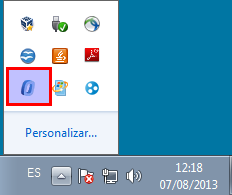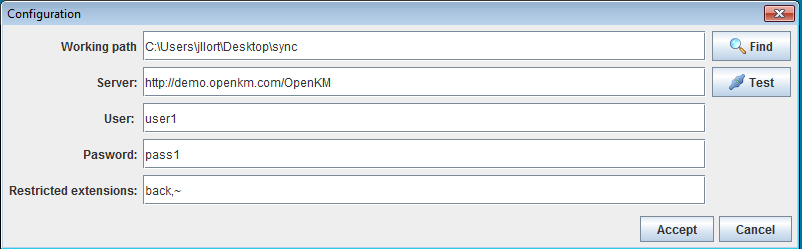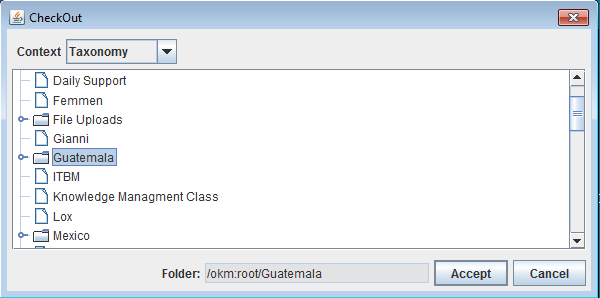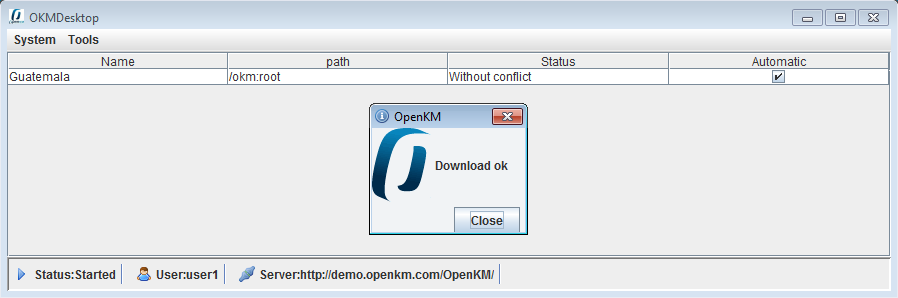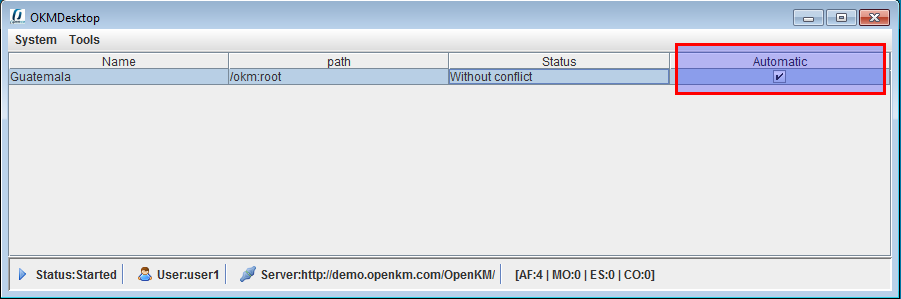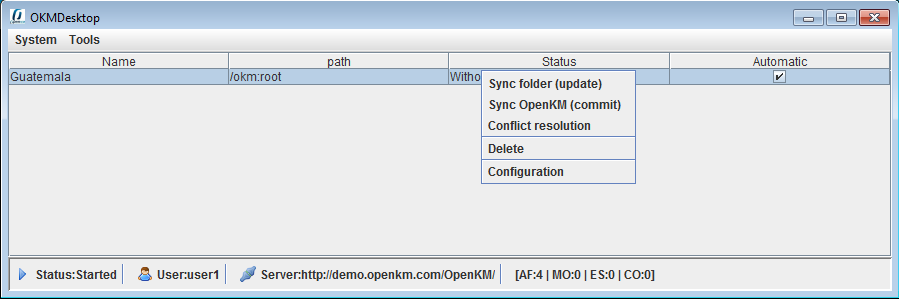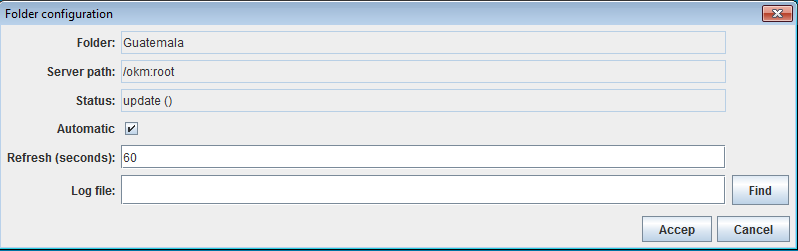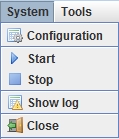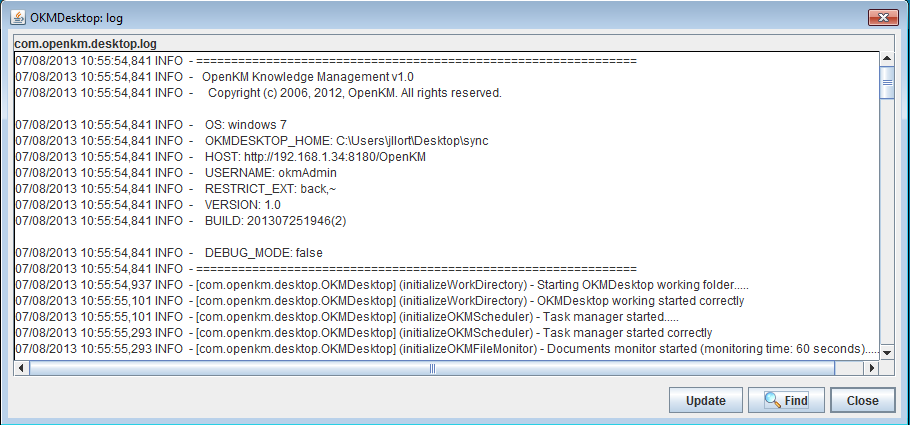Difference between revisions of "Desktop sync"
(→Automatic or manual synchronization) |
(→Automatic or manual synchronization) |
||
| Line 78: | Line 78: | ||
| − | {{Note|Refresh indicates time period which openkm is looking for new updates from remote OpenKM server or send local changes. We suggest use middle great refreshing time specially if are synchronizing middle or great size folders | + | {{Note|Refresh indicates time period which openkm is looking for new updates from remote OpenKM server or send local changes. We suggest use middle or great refreshing time values, specially if are synchronizing middle or great size folders. Take advantage in these cases of manual checkout and commit feature to be respectuous with your OpenKM server}} |
== Daemon == | == Daemon == | ||
Revision as of 11:48, 7 August 2013
OpenKM Desktop Sync client allows desktop users sinchronize folders and files between OpenKM server and computer with OpenKM Desktop Sync client.
Systray icon
When OpenKM Desktop Sync client is running there's available application icon at systray:
Right click in the icon and appears contextual menu with some options.
Available menu option:
- Open desktop sync app
- Start daemon
- Stop daemon
- Open configuration
- Exit application
Configuration
Open menu System and click in Configuration menu option:
Configuration parameters :
- Desktop sync local folder which contains all sinchronized OpenKM folders.
- Server url
- Username and password
- Optionally you can restrict not allowed file extensions.
Checkout
Checkout option should be used to sync exiting OpenKM folder to local computer. Goto Tools menu and select option Checkout.
Then will be shown a popup to browser across OpenKM folders structure, select one and click on Accept button:
OpenKM Desktop sync client will synchronize remote OpenKM folder structure and files to your local computer.
Automatic or manual synchronization
OpenKM Desktop Sync can automatically or on demand synchronize OpenKM folders. Automatic or manual can be changed from general view.
Right click on synch row will show a contextual menu:
Available options are:
- Sync folder (update). Get changes from remote OpenKM server.
- Sync OpenKM (commit). Update local changes to OpenKM server.
- Conflict resolution. Try to solve conflicts, sometimes need human intervention.
- Delete. To remove some configuration.
- Configuration. Show specific configuration for each folder.
Daemon
By default OpenKM Desktop Sync client daemon starts when application is executed. At menu System there're available two option to start or stop daemon.
Log
Open menu System and click show log: